ITS Maintenance Digest - Week of September 11th to September 17th
ITS Maintenance/Information for this week:
This is your weekly digest of system maintenance/information and downtime. All notices are also posted on the myUNBC Student Portal, our.unbc. ca for Employees, support.unbc.ca and on unbc.ca /its. Please see one of these locations for maintenance notices.
ITS Information Notice: Introduction to Windows 11 operating system || September 16th || Time: 9:00am to 10:00am
ITS will be presenting an introduction to Windows 11 operating system as featured in our virtual desktops this Friday, September 16th from 9:00am to 10:00am in room 8-362.
ITS Information Notice: Securing your Public Zoom Meetings & Webinars
Zoombombing refers to an uninvited participant gaining access to a session in which they typically share offensive images or use inappropriate language to disrupt online meetings and seminars. UNBC ITS is taking proactive efforts to safeguard the safety of our community, meetings, and classes.
What to Do in the Event of a Zoom-bombing
During the Disruption
In the event of a disruption, use one or more of the following options:
- Remove the disruptor from the meeting: Click participants, move your cursor over the disruptor’s name, select more, then select remove. Once removed, the disruptor won't be able to rejoin the meeting.
- Put the disruptor in the waiting Room: Click participants, move your cursor over the disruptor’s name, select more, then select put in waiting room. This can be used without the waiting room being activated. Then, if you'd like, you can re-admit the person.
- Mute the disruptor’s audio: Click participants, move your cursor over the disruptor’s name, select mute. Instead, you can click mute while hovering over the disruptor's video feed.
- Stop the disruptor’s video: Click participants, move your cursor over the disruptor’s name, select more, select stop video. Instead, you can click the three dots icon when you are over the disruptor's video stream and select stop video.
After the Disruption
Please email itsecurity@unbc.ca and include as much of the following information as possible:
- The email address of the host of the Zoom Meeting or Webinar.
- The meeting or webinar ID or URL.
- The display names of any suspected disrupters.
- The nature of the disruption (what occurred?)
In Meeting Security Options
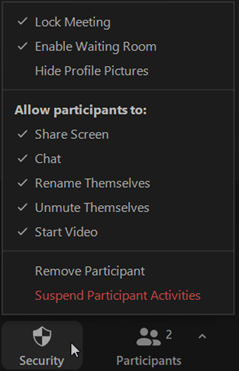
Lock Meeting: The host and co-host can use this feature to stop anyone from joining the meeting, even if they have the meeting ID and passcode.
Enable Waiting Room: The host can manage when a participant joins the meeting by using the waiting room function. You as the meeting host have the option of allowing participants in one at a time or holding everyone in the waiting area and allowing them all in at once. Before you set up your meeting, select someone to act as co-host, who can add people from the waiting room after the meeting starts to lessen interruptions and distractions. (Hover over the name of the participant who is going to be a co-host, choose more, select make Co-Host)
Remove Participant: The host or co-host can remove a participant from the meeting using the Remove Participant feature. Unless you have the "Allow removed participants to rejoin" setting selected, the removed user(s) won't be allowed to rejoin. A red remove button will be visible next to each participant in the list if you choose "Remove Participant.". To remove that specific participant, click this button.
Suspend Participants Activities: Clicking “Suspend Participants Activities” will cease all video, audio, in-meeting chat, annotation, screen sharing, and recording during that time, and breakout rooms will end.
Contact Information
Thank you for your assistance while we keep our systems maintained and secure. If there are any questions, please contact the IT Service Desk using the information below.
IT Service Desk Contact Information:
- Telephone: 250-960-5321
- Toll Free: 866-960-5321
- Email: support@unbc.ca
- Web: unbc.ca/its
- Customer Support Portal: support.unbc.ca
- Service Desk hours: Monday - Friday 8:00am to 4:00pm
- Closed daily from 12:00pm to 12:30pm
- Located on the second floor of the Teaching Lab, room 8-264.