ITS Maintenance Digest - Week of November 6th to November 12th
ITS Maintenance/Information for this week:
This is your weekly digest of system maintenance/information and downtime. All notices are also posted on the myUNBC Student Portal, our.unbc. ca for Employees, support.unbc.ca and on unbc.ca /its. Please see one of these locations for maintenance notices.
ITS Maintenance Notice: Tuesday, November 8th || Time: 5:00pm to 6:00pm
F5 Appliance Upgrade: During this maintenance, users may experience service interruptions on the following applications:
- Banner
- FAST
- Virtual Desktops
- Student Portal (Ellucian Experience)
ITS Information Notice: Wednesday, November 9th || Changes to Sharing Permissions with SharePoint Online & OneDrive
UNBC ITS is making changes to the sharing permissions in SharePoint Online & OneDrive to make it easier to protect your data from unauthorized access.
When is this Happening?
This change will be implemented as of November 9th.
What is Changing?
Going forward, the default will be changed from sharing documents to everyone (including students) to sharing to people with existing access, or to people you specify.
Before the change - Only people in your organization (UNBC): gives anyone in your organization who has the link access to the file, whether they receive it directly from you or forwarded from someone else.
After the change - Specific people: gives access only to the people you specify, although other people may already have access. If people forward the sharing invitation, only people who already have access to the item will be able to use the link.
Sharing Files & Folder links with specific people:
To share files and folders, select the share button. You will be provided with the following options email or copy link.

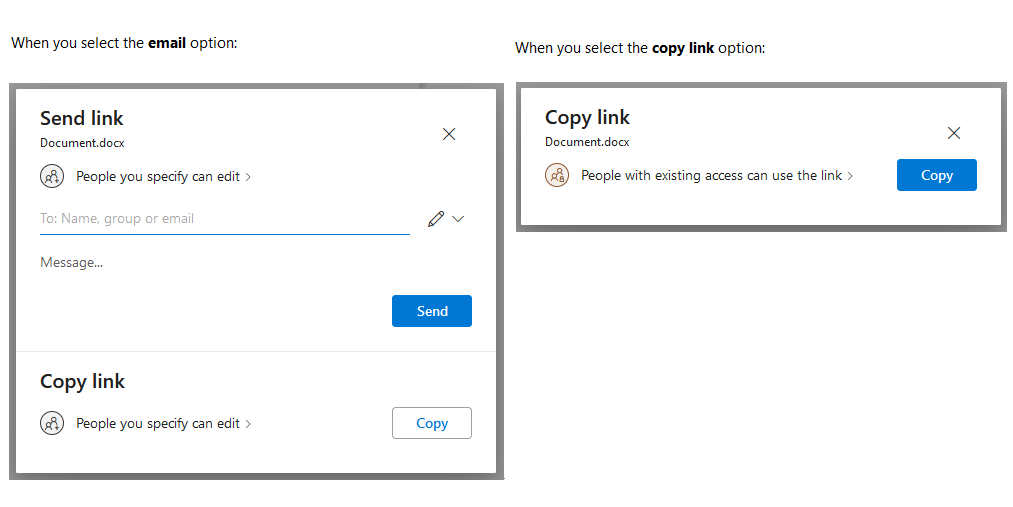
ITS Information Notice: Adding and Sharing your pronouns in Zoom
Zoom users can now add pronouns to their profile and choose when to share them during meetings and webinars.
What's needed to add and share your pronouns?
- Zoom desktop client
- Windows: 5.7.0 or higher
- macOS: 5.7.0 or higher
- Linux: 5.7.0 or higher
- Zoom mobile app
- Android: 5.7.0 or higher
- iOS: 5.7.0 or higher
How to add pronouns to your profile:
- Sign in to the Zoom web portal.
- In the navigation panel, click Profile.
- On the right side of your name, click Edit.
- In the Pronouns field, enter your pronouns.
- In the How would you like to share your pronouns? drop-down field, choose from the following options:
- Click Save.
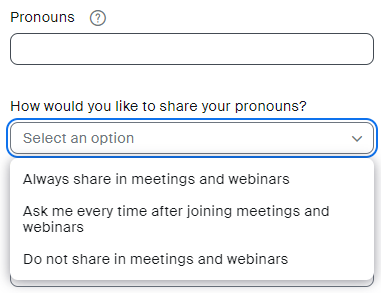
-
- Always share in meetings and webinars: Your pronouns will appear next to your display name automatically in any meetings that you host or join, and any webinars that you’re the host or panelist for.
- Ask me every time after joining meetings and webinars: You will be asked if you want your pronouns to appear next to your display name in every meeting that you host or join, and any webinars that you’re the host or panelist for.
- Do not share in meetings and webinars: Your pronouns will not appear next to your display name in any meetings or webinars. You will have to manually choose to share your pronouns.
Note: Even if you choose not to share your pronouns in meetings or webinars, your pronouns will still appear in your profile card and be visible to your Zoom contacts if you have entered them in the Pronouns field.
For more information please visit: https://support.zoom.us/hc/en-us/articles/4402698027533
Contact Information
Thank you for your assistance while we keep our systems maintained and secure. If there are any questions, please contact the IT Service Desk using the information below.
IT Service Desk Contact Information:
- Telephone: 250-960-5321
- Toll Free: 866-960-5321
- Email: support@unbc.ca
- Web: unbc.ca/its
- Customer Support Portal: support.unbc.ca
- Service Desk hours: Monday - Friday 8:00am to 4:00pm
- Closed daily from 12:00pm to 12:30pm
- Located on the second floor of the Teaching Lab, room 8-264.