VMware Virtual Desktop (VDI) allows a connection to your UNBC resources from anywhere Internet connectivity is available.
See the best practices information at the bottom of this page for helpful tips on using Virtual Desktop.
The following instructions will guide you through installation of the VMware View Client for your operating system:
UNBC Resources available through this connection:
- UNBC email account
- Employees - Network drives (G: & H:)
- Students - Network drives (S & H)
- Standard software such as MS Office and Student related software
- FAST Grade Entry and all other applications blocked from off campus
Once the appropriate client is installed you will be able to connect to your UNBC resources using your UNBC login credentials.
Steps to login
Step 1
Click on the VMWare icon from your desktop:
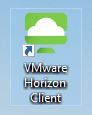
Step 2
Click on your default server:
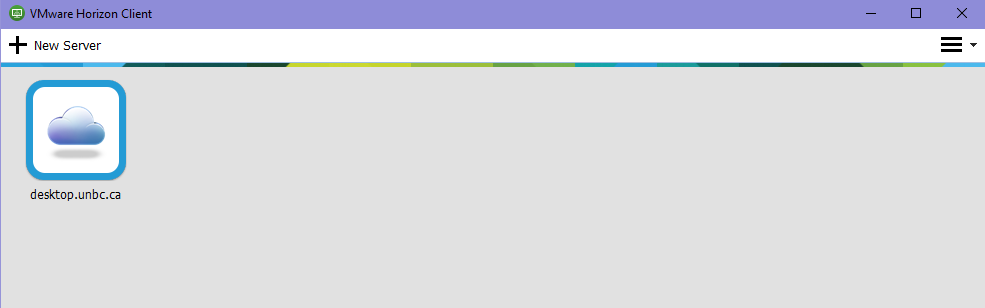
Step 3
Enter your UNBC account information:
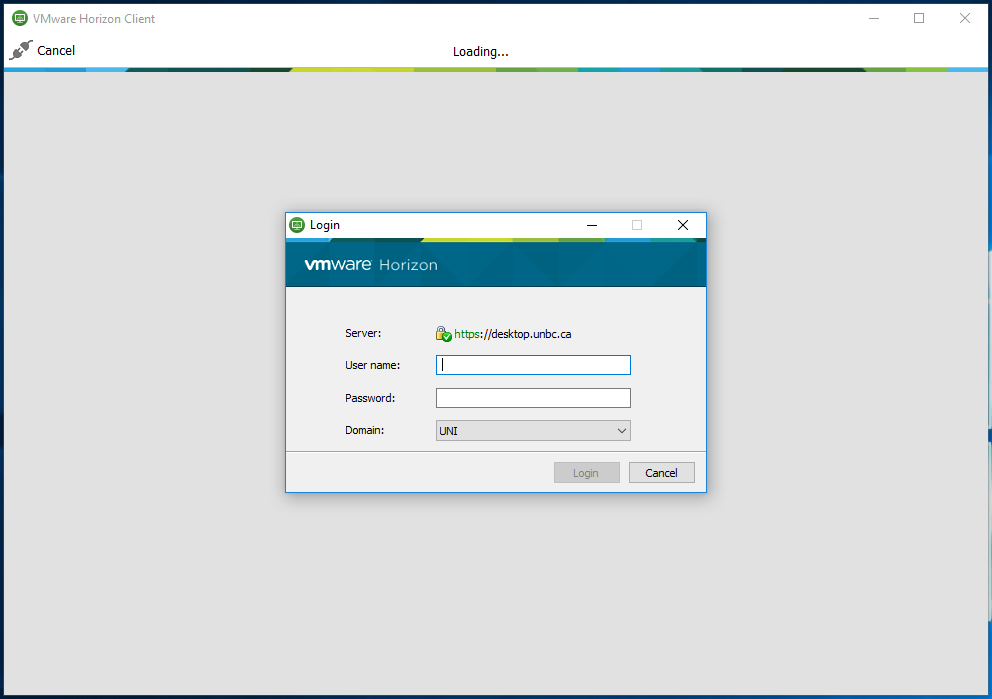
Step 4
Choose your desktop type:
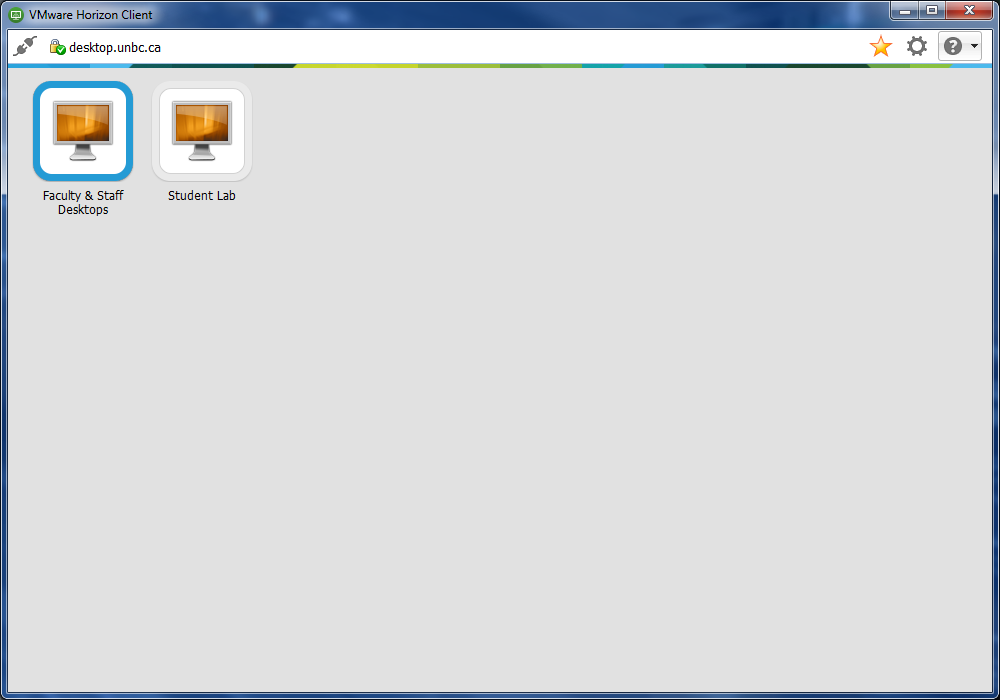
Best Practices for using Virtual Desktop
ITS information notification regarding usage of Virtual Desktop pools
As we move through the next while, the usage of Virtual Desktop will increase. In order to keep the performance of this service at an acceptable level ITS will be monitoring connected sessions and maintaining this service throughout the day.
All employees and students can assist by fully logging off when you are finished working. This will allow others to connect to available desktops without issue. All sessions will be automatically logged off after 2 hours of disconnection for sessions not fully logged off. This might cause a loss of work so please save files to your H or G drive mapped drives regularly.
When exiting a session please use the VMWare Horizon client interface to end the session. Select "Options" in the top left corner to "Disconnect and Log Off". This will end your session completely and allow resources to be available for others.
ITS is working on making all user settings available across desktops but, with earlier logoffs, please understand that some settings may not. Please accept our apologies as we work toward better desktop experience consistency. ITS recognizes that there may be performance problems and we are working on increasing capacity within our Virtual Desktop environments.
If assistance is required please contact the IT Service Desk. Please have anyone, who needs assistance with logging in, email support@unbc.ca. ITS can assist with sessions in an useable state, such as users cannot login or their session is frozen, for example.