Adding a video with an embed script
Learn how to add videos to your web pages with the embed script from YouTube or Kaltura videos.
We currently support videos from Kaltura (video.unbc.ca) and YouTube.
YouTube
To add a video from YouTube, you will need to find and copy your video's embed script. Follow the guide below to learn how.
- Load the video in your browser (Chrome, Firefox)
- Click on Share
- Click on Embed
- On the right you can see the embed text, click the "copy" button on the bottom right corner
- On the UNBC page (in the edit mode) click on Add Video
- Paste the code (CTRL+P) in the Embed Link field
Once saved, the video will display on your web page.
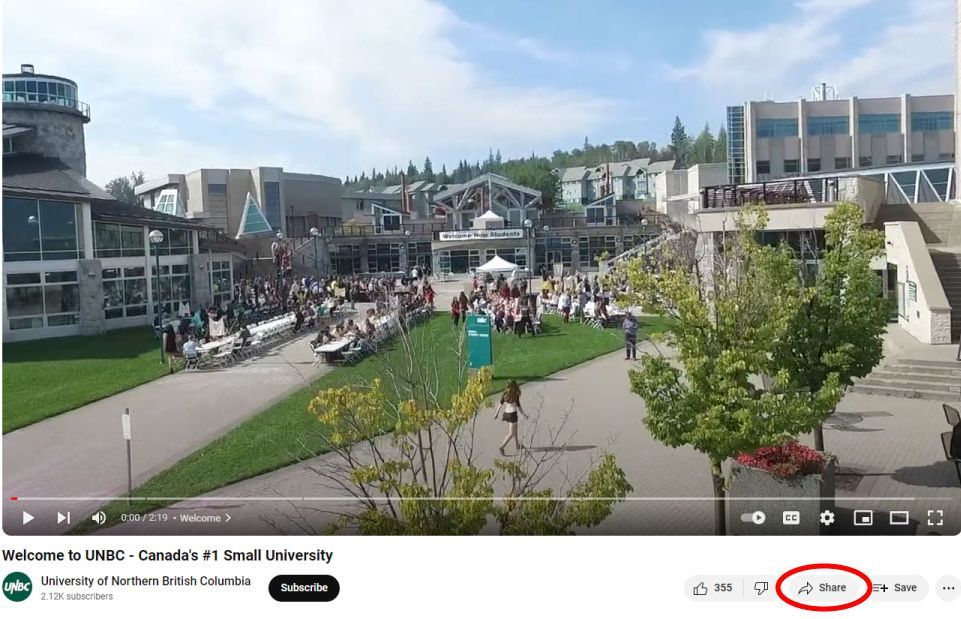
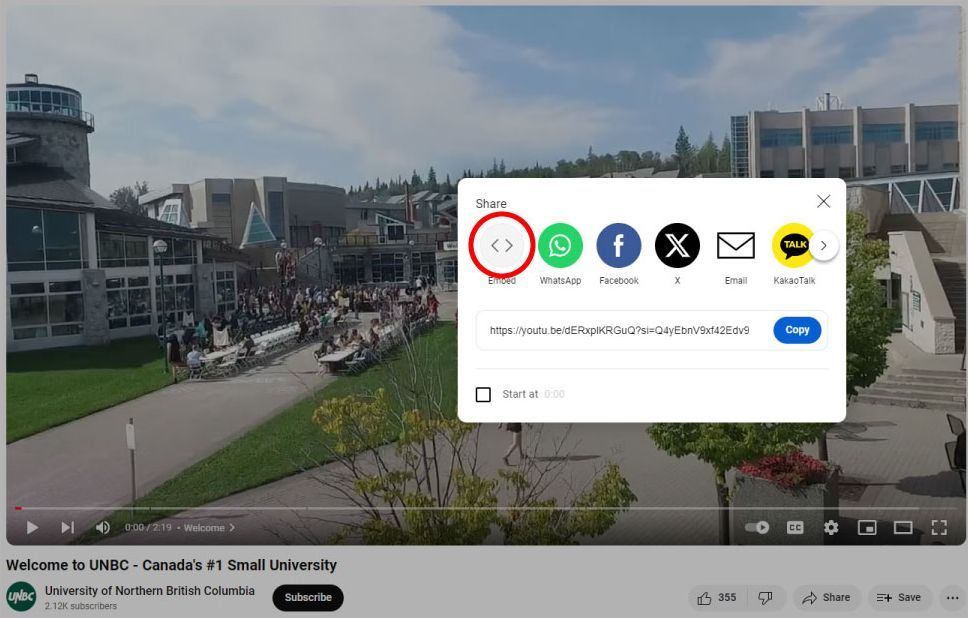
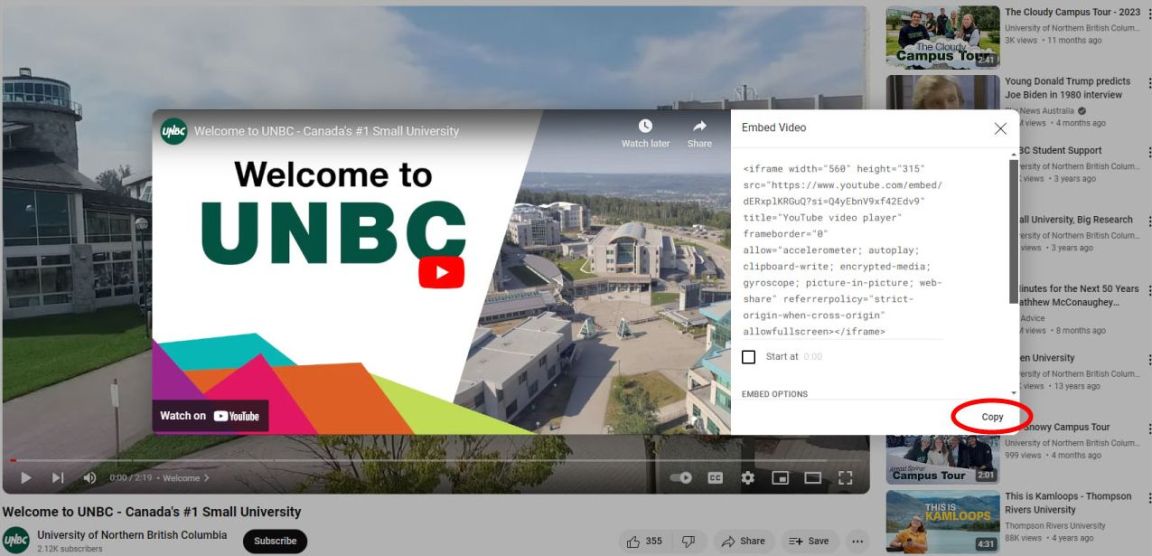
Kaltura
Just like with the YouTube video, you will need an embed script. To add Kaltura video, log in into your account at video.unbc.ca and open the video you want to add to the UNBC website. You can grab the embed code here, but in many cases the embed code might not be available. In that case please send an email to ctlt@unbc.ca. The code you will get should start with "<iframe". Once you get the code just add it to the Embed Link field and save the page.
In case you still need help with the video, please contact us and we will get back to you soon.