Quick reference training guides
Copy and scan
- Log in at MFD.
- Select device functions.
- Select copy to copy.
- Select scanner to scan.
- Click logout.
Please review full training manual for more details on these functions.
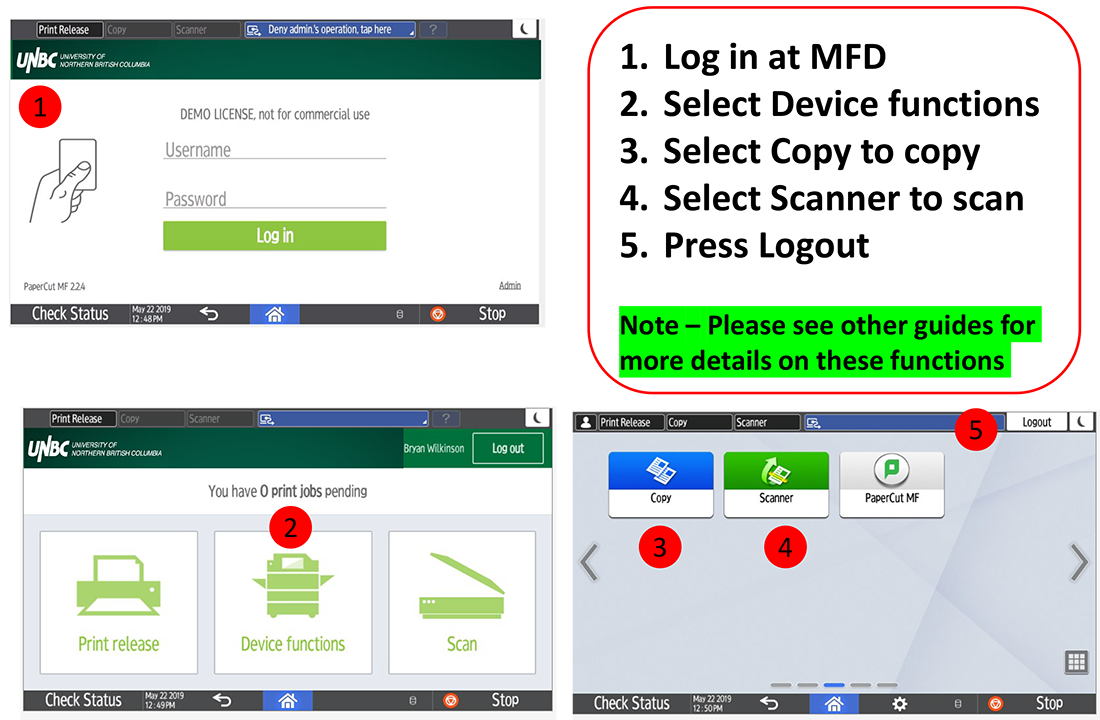
Print release
- Send file from your desk via the Find Me Print queue.
- Log in at MFP.
- Select print all or press print release.
- Select the job(s).
- Press print to print or the trash can to delete.
- Press logout.
Please review full training manual for more details on this function.
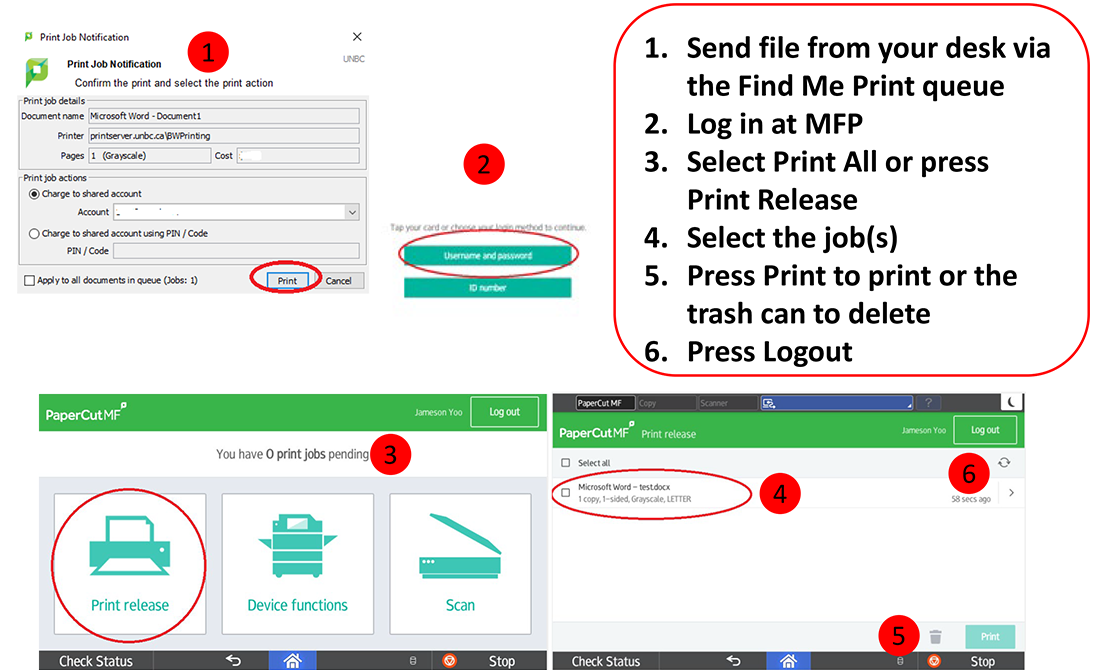
Scan
- Log in to the MFP.
- Select scan.
- Select account.
- Press start scanning.
- Or press settings to change options and then press start scanning.
- Press logout.
Please review full training manual for more details on this function.
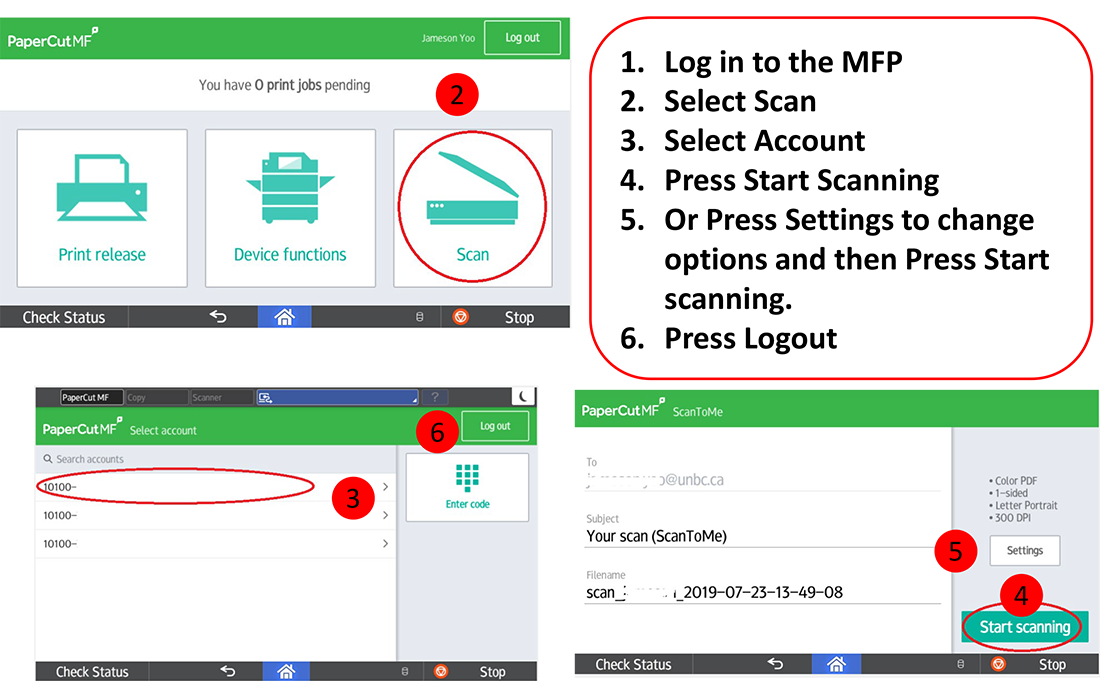
RICOH Papercut and Device Training Manual
Troubleshooting
How to login
PaperCut is installed on every Windows computer on campus. When you sign in to your computer you are automatically signed in to PaperCut.
Adding department accounts
As an employee, your billing is associated with the accounts you are allowed to bill to. Some employees will have access to multiple accounts. To add access to your PaperCut account, employees must complete a signing authority form and have the budget holder sign off. The budget holder may also email printaccess@unbc.ca to request access.
Printing with one account
When you select a document to print, your print job will be sent to the queue. To release this job, go to the copier and tap your UNBC ID card to sign in. Follow the prompts on the screen and release your print job.
Printing with multiple accounts
When you select a document to print a pop-up will appear on your screen asking you to choose which account to bill to. Your print job will be sent to the queue, and can be released by tapping your UNBC ID card on the print reader to sign in. Follow the prompts on the screen to release your print job.
Employee printing cost
Black and white copies cost six cents per page. Colour copies cost 40 cents per page.
Refunds
If your print job fails, access your account to view recent print jobs. Select a print job to request a refund and provide an explanation for the reimbursement.